Create your ecommerce website using WordPress & WooCommerce
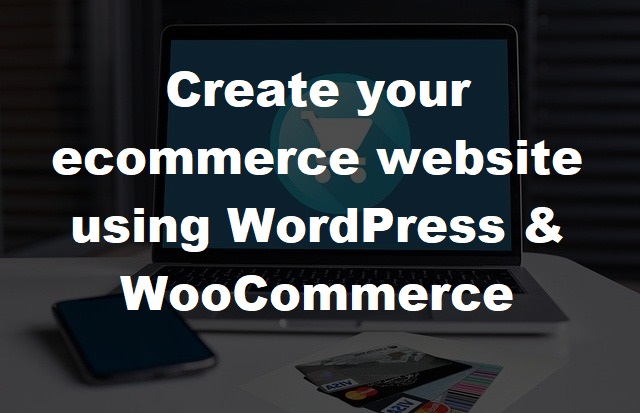
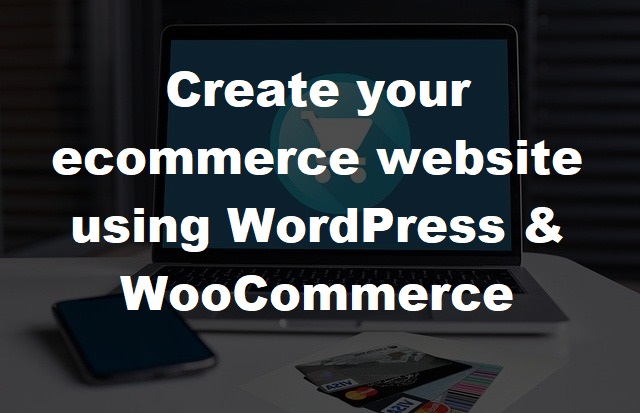
Choosing the right content management system for your Ecommerce website can leave you confused, but in this guide we'll show you how to setup you own WordPress website with WooCommerce to sell your goods or services online.
In this guide we'll discuss and help you decide the type of website you want your web designer to design for you, or the options available to design your website by yourself.
First things first, you'll need your own domain and hosting to get you online, you can also buy your hosting from us if you've already got a domain, we recommend our Directadmin web hosting with Softaculous one click installer to quickly get your WordPress website up and running in just a few clicks!
Ok now that you've got your web hosting account setup you're ready to login to your account with us, once logged in go to the extras features tab then the Softaculous application installer.
Select WordPress from the menu and install as required. We recommend because you are going to be dealing with sensitive information to use https when setting up and installing an SSL certificate within your Directadmin dashboard at account manager >>> SSL certificates >>> free and automatic certificate from let's encrypt.
Now that you've installed WordPress login using yourdomain.com/wp-admin where yourdomain.com you need to replace with your domain and /wp-admin is your admin area. You'll now be on your dashboard which helps you to navigate around your website. Scroll down to Plugins on the left-hand side and type "WooCommerce" in the search bar, install and activate the plugin.
Once installed, activate the plugin, this will take you to the automatic setup page where you can setup your online shop.
Apart from the fact that WordPress is the most used content management system around the globe, WooCommerce is simple to install and setup. Once it has been installed WooCommerce navigates you through it's setup process, including:
WooCommerce is simple to install if you already have a WordPress website. Simply head over to the plugins section under "add new" and type "Woocommerce", press the "install" button and wait until the option to "active" appears, press "activate", this will take you to the all in one setup process where you can setup shipping, payment types and other features.
Here are the top 10 themes to choose from:
If you are looking to create your own WooCommerce website check out our WordPress web hosting plans.