How to fix PLCZIP ERR MISSING FILE (-4) WordPress temp folder
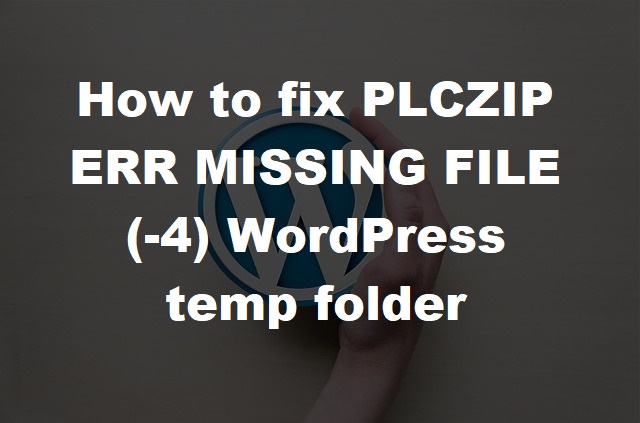
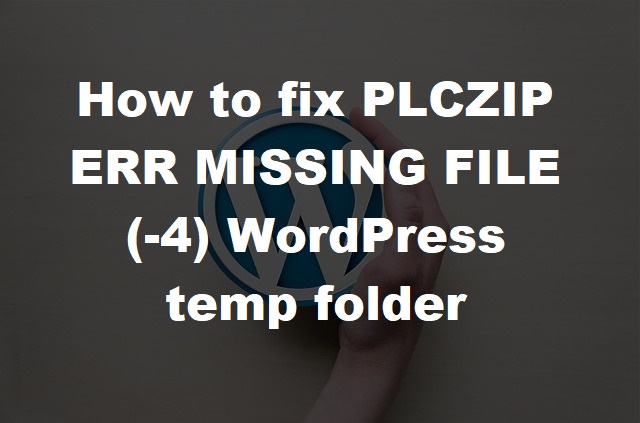
Recently we came across an error where they wasn't much information in regards to fixing the dreaded PLCZIP_ERR_MISSING_FILE (-4) error. They isn't much information for this error so we decided to write this guide to help you if you come across this error or you are currently having problems.
This error is caused when WordPress cant locate your temp directory causing errors when you update and download plugins on your site.
This error is caused by incorrect PHP settings on your WordPress hosting environment. There is a specific PHP setting that defines a temporary folder to be used by applications like WordPress to temporarily store data before saving it to the desired location.
Missing a temporary folder means there is something wrong with the PHP configuration of your website's server. Whenever you install a plugin, theme, or an image, WordPress starts looking for a temporary folder because it stores the file in that folder before proceeding it further.
Ok lets go through the guide, this fix is for WordPress on Windows and Linux operating systems.
Firstly you'll need to download and install the FileZilla FTP Client or use your file manager within your hosts control panel.
Once logged in locate your WordPress installations wp-content folder and within the folder create a new folder, name this folder "TEMP".
Now lets go back a directory and locate your wp-config.php file, open this file with a text editor such as notepad and locate the following line:
if ( !defined('ABSPATH') )
define('ABSPATH', dirname(__FILE__) . '/');On the next line add the following code:
define('WP_TEMP_DIR', ABSPATH . 'wp-content/TEMP');Don't forget to save your file and upload it again to the server if you've downloaded it.
Now log back into your WordPress dashboard and try update your plugins, these should now work.
If you find it is still not working contact your hosting provider to find a solution.
Looking to start your own WordPress site? Check out our WordPress web hosting packages.