How To Install, Configure & Commands for CSF SSH CentOS
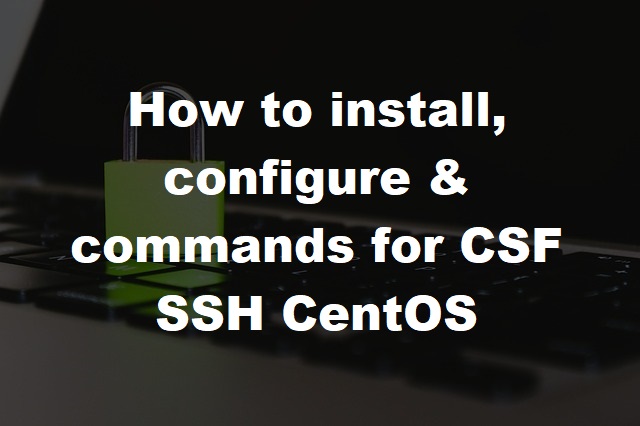
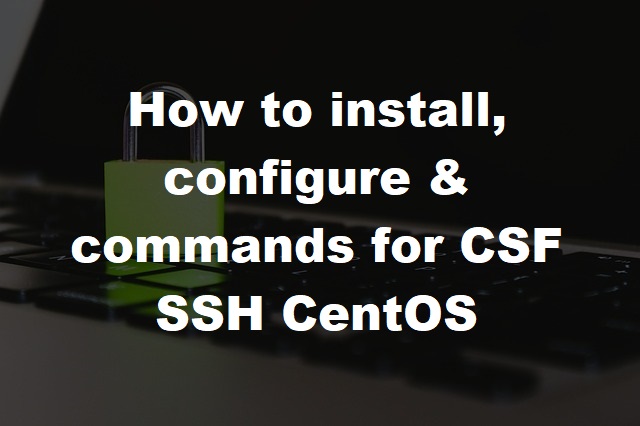
If you're fairly new at using CSF (Config Server Firewall) or even if you are not, its useful to have all the commands at hand to use should you need to make any changes.
In this guide we'll show you how to install CSF on CentOS if you haven't done so already, basic configuration and the commands used within SSH. CentOS 7 can also be used.
IMPORTANT: WE RECOMMEND DOWNLOADING CENTOS 7 ONLY AS CENTOS 8 EOL (END OF LIFE) IS ON THE 31ST DECEMBER 2021 AND WILL NOT BE PROVIDING ANY FURTHER UPDATES AFTER THIS TIME.
If you're a complete beginner you'll be thinking, what is SSH and how do I access it? SSH is easy to access and requires you to have a programme such as Putty that allows you to connect.
To connect via SSH you'll need the following:
If you haven't got CSF but would like to install it to make your server more secure, just type in the following:
If you are starting with a clean operating system install, you will need to install wget, which will fetch the required files.
yum -y install wgetAfter wget has been installed go to the /usr/src directory, this is where CSF (Config File Server) will be installed.
cd /usr/src/Next, we will use the wget command to fetch the software so we can install it.
wget https://download.configserver.com/csf.tgzWe will then use the tar command to extract the tar.gz file.
tar -xzf csf.tgzcd csfsh install.shYou should then have a message once its completed that Config File Server has successfully installed.
Lets test to see if it is working properly, if you've not installed PERL you'll need to do this to check its working properly.
yum install perl-libwww-perl.noarch perl-LWP-Protocol-https.noarch perl-GDGraphNow copy the text to see if it is fully working.
perl /usr/local/csf/bin/csftest.plYou should have an output which looks something like this:
Testing ip_tables/iptable_filter...OKCSF is now installed.
Now that you've installed Config File Server by default its disabled so we'll need to enable this, lets go to the CSF directory.
cd /etc/csfYou can now view all the files within the directory using the dir command.
We are going to edit the csf.conf file using vim or nano, you can also install one of these text editors using any of the commands:
yum install nano or yum install vim
Once installed type nano or vim followed by csf.conf
nano csf.confvim csf.confThis is the main file to make any changes to the firewall, to enable the firewall change TESTING from 1 to 0.
TESTING=0Once you've completed setting the firewall rules, save and exit then restart CSF to implement the new rules.
csf -rWe would also recommend adding your IP to csf.ignore and csf.allow so it doesn't get blocked.
| Command | Description | Example |
|---|---|---|
| csf -e | Enable CSF | root@server[~]#csf -e |
| csf -x | Disable CSF | root@server[~]#csf -x |
| csf -s | Start firewall rules | root@server[~]#csf -s |
| csf -f | Flush & Stop firewall rules | root@server[~]#csf -f |
| csf -r | Restart the firewall rules | root@server[~]#csf -r |
| csf -a [IP] [Optional comment] | Allow an ip, adds to /etc/csf/allow | root@server[~]#csf -a 123.456.78.9 Business IP address |
| csf -td [IP] [Optional comment] | Puts IP on a temporary deny list in /var/lib/csf/csf.tempban | root@server[~]#csf -td 123.456.78.9 Strange traffic patterns |
| csf -tr [IP] | Removes the IP from the temporary IP ban or allow list | root@server[~]#csf -tr 123.456.78.9 |
| csf -tf [IP] | Flush all IPs from the temporary IP entries | root@server[~]#csf -tf 123.456.78.9 |
| csf -d [IP] [Optional comment] | Deny an IP and add to /etc/csf/csf.deny | root@server[~]#csf -tf 123.456.78.9 Brute force attacker |
| csf -dr [IP] | Unblock an IP and removes from /etc/csf/csf.deny | root@server[~]#csf -tf 123.456.78.9 |
| csf -df [IP] | Removes and unblocks all entries in /etc/csf/csf.deny | root@server[~]#csf -df |
| csf -g [IP] | Searches the iptables and ip6tables rules for a match (e.g. IP, CIDR, Port Number) | root@server[~]#csf -g 123.45.67.89 |
| csf -t | Displays the current list of temporary allow and deny IP entries with their TTL and comments | root@server[~]#csf -t |
If you are looking for secure hosting check out our DirectAdmin web hosting packages, includes free SSL for website encryption.