How to setup your website with the DirectAdmin control panel
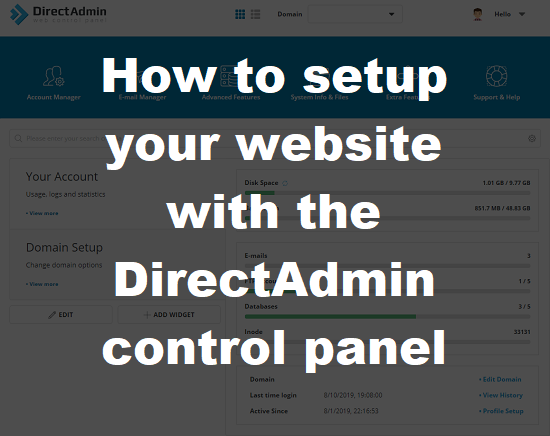
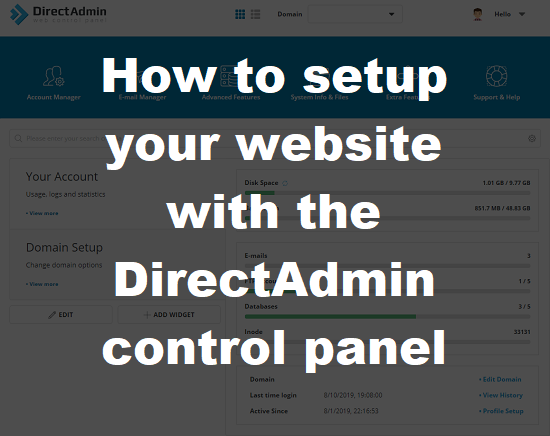
In this guide we are going to show you to how setup your website with our DirectAdmin control panel. It may sound complicated already but we've made it much easier by breaking it down into a step-by step process, lets begin.
Firstly you'll need a domain, which you can get from our domains page. This will be your website name and your brand so its a good idea to think this one through and see if the domain is available. This will be what your customers will be typing to get to your website, for example domain.com. You can find your perfect domain and also order from us by going to our domain checker. There you will be able to order your domain following the step-by-step process.
Now that you've got your domain you are going to buy a web hosting package. Hosting is used to store your files and data which is essential to having your website up and running properly.
Now that you've got your domain and your DirectAdmin hosting make sure your nameservers are pointing to your hosting so you can start creating your website. Our nameservers are sent to you with our service creation email if you decide to use our services. If you've ordered your domain directly from us you don't need to make any changes as these are configured by default. Please note with any provider nameservers can take up to 24 hours to propagate, but usually much faster, you can use the whatsmydns.net global DNS propagation checker to check your website progress and also check your nameservers within your billing area.
Lets have a look at the DirectAdmin features listed below
Logging into your account is simple, once you've ordered your domain and hosting open up a browser and type your domain, then add the port :2222 to the end of your domain name. It should look something like this:
yourdomain.com:2222
Enter your login credentials you received when you signed for your hosting package to login.
Once you've completed the steps above you can choose which software you want to install to start creating your website, this can be found under the extra features tab >>> Softaculous installer.
DirectAdmin includes everything you need to get you up and running. We've also added Softaculous one click installer with our DirectAdmin hosting which has 400+ one click install applications including content management systems such as WordPress, ecommerce scripts including Magento, forum scripts and much more so you can create any type of website, perfect for bloggers, personal and business websites.
As of September 2019 we decided to move from cPanel to DirectAdmin due to the licence cost, DirectAdmin is a great alternative to cPanel and offers more-or-less the same features and an easy to use dashboard. Go to our DirectAdmin web hosting page for more information.