How to install cPanel on CentOS server
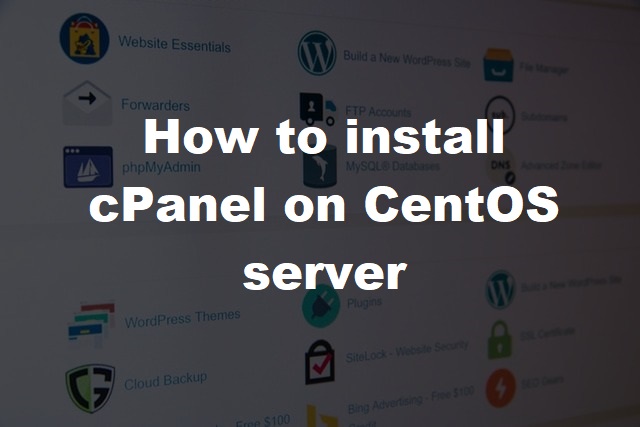
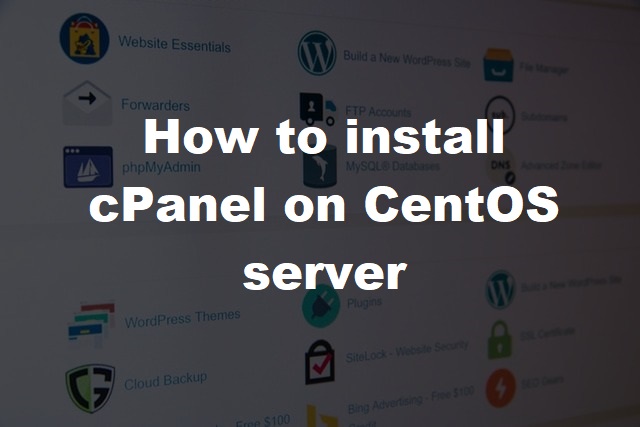
In this guide we are going to show you how to successfully install cPanel on a CentOS server. We recommend using the latest version of CentOS 7 which you can find with any major VPS or dedicated hosting hosting provider. Make sure you check out the requirements section first below so you know what your VPS / dedicated server supports.
Notice: CentOS 8 EOL (End Of Life) is at the end of December 2021, we recommend you install CentOS 7, you will see support through to June 30, 2024.
You'll need to make sure your server meets the minimum requirement for the installation on of cPanel which we have added below depending on the clock speed, disk space and amount of RAM you have allocated.
Perl must exist on your server before the installation script for cPanel & WHM can run successfully. If Perl does not exist during installation, the cPanel & WHM installer attempts to install Perl via the yum -y install perl command. Alternatively you can SSH into your server using Putty.
When you install your operating system (OS), we recommend that you use the XFS® or ext4 filesystems as cPanel and WHM only test and develop on filesystems that support Flock. Some network filesystems (for example, NFS) may require additional configuration in order to function properly. However, these configurations are difficult to implement successfully, cPanel and WHM do not support them.
/ - All supported OS including CentOS
HDD - 20GB Minimum, 40GB recommended depending on how many accounts you are hosting.
Swap Space - Two times the amount of RAM on the server. Your VPS hosting provider usually has this setup automatically.
KVM - If you use a Linux bridge on a KVM server, you may experience problems with multicast routing. These problems affect the server's ability to resolve nodes on the network. For example, IPv6 Stateless Address Autoconfiguration (SLAAC) addresses may drop off intermittently, or the server may experience problems when it attempts to find the router. To resolve this issue, set the multicast_router system knob value to 2. For more information, read the CentOS-virt mailing list thread.
Linux Containers - cPanel & WHM requires additional configuration to run inside a Linux Container. For more information check out Linux Containers and cPanel documentation.
Linux-VServer - No restrictions.
Microsoft Server® 2008 Hyper-V and Microsoft Server 2012 Hyper-V - cPanel only supports the drivers and configurations that Microsoft provides.
OpenVZ - cPanel only supports stable releases and CloudLinux is not compatible with OpenVZ.
Oracle VM VirtualBox and VirtualBox OSE - No restrictions.
SmartOS - cPanel & WHM detects this virtual environment and reports as functional, but does not officially support it.
Virtuozzo™ - CloudLinux is not compatible with Virtuozzo.
VMware® Server and VMware ESX Server - No restrictions.
Xen, XenEnterprise™, XenExpress™ and XenServer™ - No restrictions
When choosing your server you need to consider the following options:
How many sites are you planning to host?
Servers that host a large number of websites with associated email addresses and databases will require more processing power, disk space, and RAM.
What types of web hosting are you planning to use?
You can run cPanel & WHM with the minimum requirements below, but servers that host videos, music, or high-volume applications will require more processing power, disk space, and RAM.
cPanel and WHM specifically test certain browsers to ensure compatibility. Other browsers will likely function, but may display differently or experience issues with certain features. We recommend always keeping the following browsers up to to date:
Mobile versions of Firefox, Chrome and Safari are also compatible with cPanel & WHM.
Ok, now that you've hopefully read the minimum server requirements so cPanel and WHM can install and run effectively you need to now log into SSH. You will need to download and open Putty.
Press open to start your session.
Within the SSH window type your username, usually root by default.
Password - enter your password (characters will not show to protect your session).
Now that you are logged in its recommended that you check firstly that Perl is installed by typing:
perl -vIf Perl is installed it should show your version, if not follow the instructions under "Install Perl" above, or type the following above.
Ok, lets install cPanel and WHM on your server. To install cPanel & WHM on your server, copy and paste the following command into SSH:
cd /home && curl -o latest -L https://securedownloads.cpanel.net/latest && sh latestcPanel and WHM should now start, but if it doesn't you can follow the troubleshooting guide on the cPanel website. The installation of cPanel and WHM depends on the speed of your server, on average will take around 10-20 minutes.
Once the setup has completed you will need to login using your IP and port 2087 e.g. 123.456.78.901:2087 where you will need to login using your server username (default is root) and root password. This will take you to the initial setup wizard.
This is just a guide on how to install cPanel but further measures must be added including securing your server to prevent DDOS attacks and server vulnerabilities. A good start would be to configure CPHulk on your server and Install configure commands for CSF SSH CentOS 7.